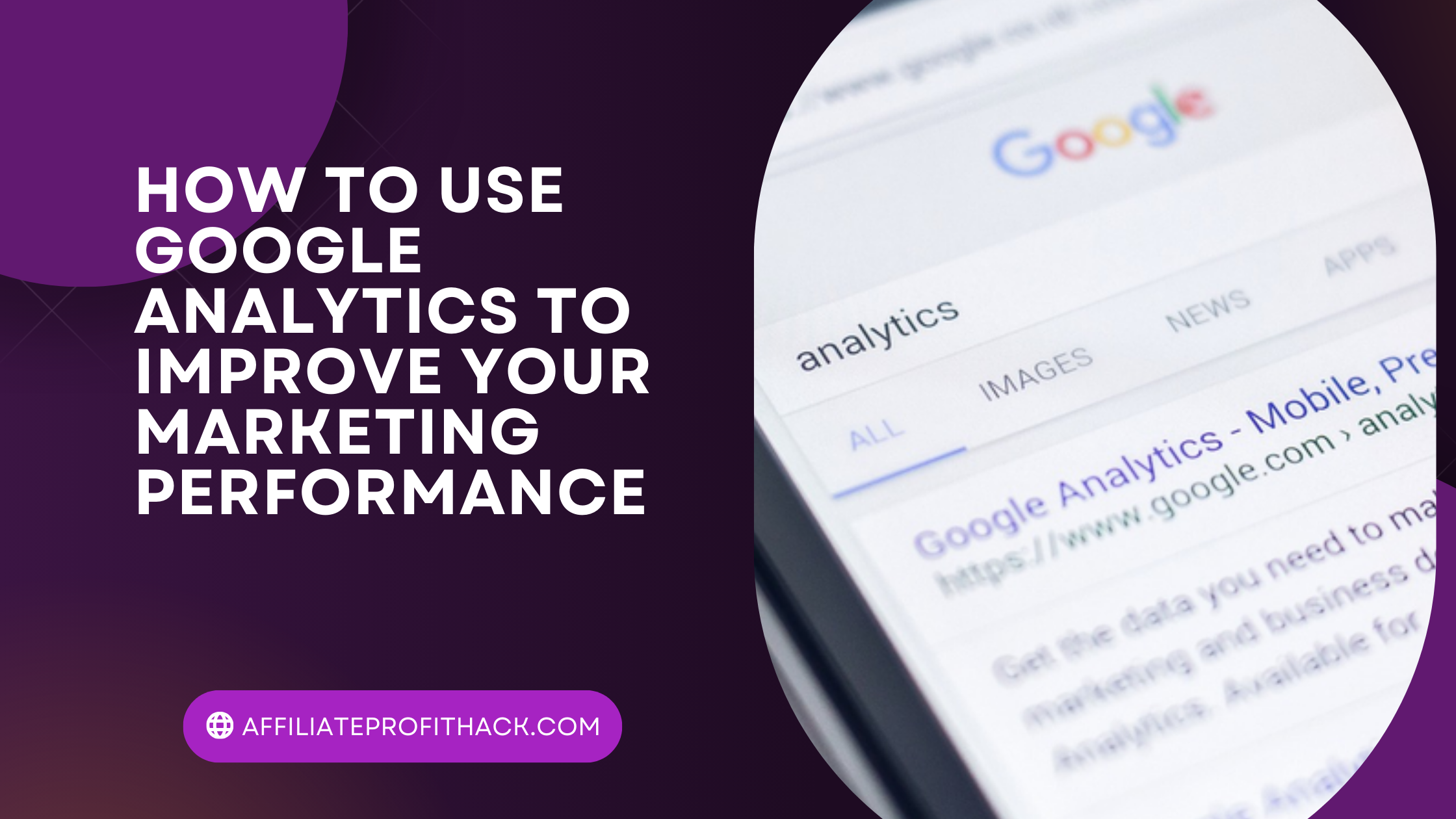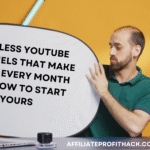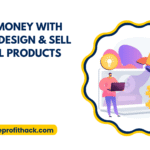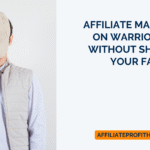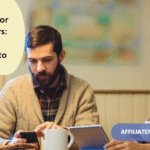Welcome to my article “How to Use Google Analytics to Improve Your Marketing Performance”.
In the ever-evolving world of digital marketing, data isn’t just helpful—it’s your secret weapon. Guessing what works without data is like throwing darts blindfolded and hoping for a bullseye. That’s where Google Analytics comes in: a powerful (and free!) tool that turns chaotic web traffic into clear, actionable insights. If you’ve ever felt overwhelmed by marketing data, don’t worry—you’re not alone. We’re here to demystify it, one metric at a time.
In this guide, we will walk you through how to use Google Analytics to improve your marketing performance. Whether you’re a curious newbie or a seasoned marketer looking to sharpen your skills, you’ll learn how to unlock valuable insights, measure campaign success, and make data-backed decisions. Ready to turn numbers into marketing magic? Let’s dive in!
My Best Recommended & Proven Way to Make $100-$300 Daily – Watch This FREE Video to START >>>
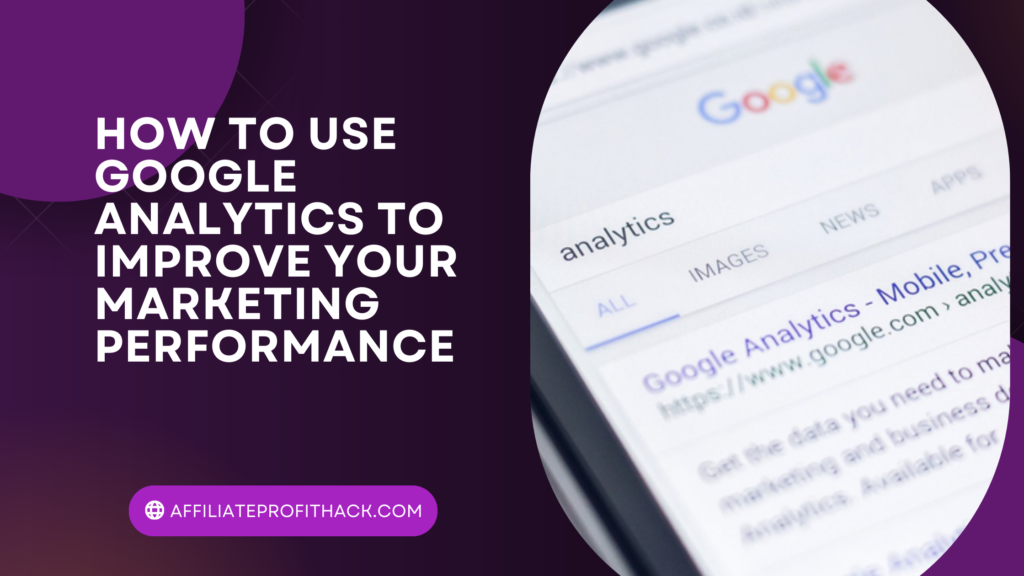
Setting Up Google Analytics Correctly
Setting up Google Analytics is like assembling IKEA furniture—intimidating at first but immensely satisfying when done right. Proper setup is crucial because even the most brilliant marketing strategy won’t matter if your data looks like scrambled TV static. Don’t worry; you don’t need a tech degree to get this done—just follow these steps, and you’ll be tracking like a pro in no time.
1. Create a Google Analytics Account
Start by heading to the Google Analytics website and signing up. Use an email you won’t forget—preferably one tied to your business. Follow the prompts to create a property (fancy term for your website), choose the right industry category, and set your reporting time zone. If you mess this up, your reports will look like they’re coming from a parallel universe.
2. Install the Tracking Code
Google will hand you a magical piece of code called the “Global Site Tag” (G-tag). Think of it as your site’s backstage pass. Copy this code and paste it into the header of every page on your website. If coding makes you break into a cold sweat, use Google Tag Manager—it’s like using training wheels for analytics setup.
3. Configure Goals and Conversions
Want to know if visitors are doing what you actually want them to do? (Like filling out forms, making purchases, or downloading your epic eBook.) Set up Goals in Google Analytics. Think of these as virtual high-fives every time someone completes a desired action. Define what success looks like and let Google track it.
4. Link Google Ads (if You’re Running Campaigns)
If you’re running paid campaigns, link Google Ads to Google Analytics. It’s like giving your marketing efforts X-ray vision. You’ll see which ads are driving results and which are burning through your budget like a bad shopping spree.
5. Enable E-commerce Tracking (If Applicable)
Running an online store? Turn on e-commerce tracking to monitor sales, revenue, and customer behavior. This feature turns your analytics dashboard into a profit detective, uncovering what sells and what’s gathering dust on your virtual shelves.
Pro Tips for Success
- Use Test Views: Create a testing view to avoid accidental data disasters.
- Exclude Internal Traffic: Filter out visits from your own team unless you want skewed data that suggests your biggest fan is… you.
- Set Up Custom Alerts: Let Google Analytics notify you when something important (or weird) happens—like a sudden traffic spike or a zero-sales day.
By setting up Google Analytics correctly, you’re laying the foundation for smarter marketing decisions. Think of it as installing security cameras for your website—you’ll know what’s happening, who’s visiting, and what they’re doing. And unlike security cameras, Google Analytics won’t charge you a monthly fee or judge your site’s questionable design choices. Happy tracking!
Understanding Key Google Analytics Metrics
Google Analytics is packed with metrics, and if you’re new to the platform, it can feel like staring at a spaceship control panel. But fear not—once you understand what these metrics mean, you’ll be reading reports like a seasoned marketing detective. Think of these metrics as pieces of a puzzle that reveal how your website is performing and where you need to adjust your strategy. Let’s decode the essentials!
1. Users vs. Sessions: Who’s Visiting and How Often?
- Users: These are unique visitors to your site. If Bob visits your site three times, he’s still one user (thanks, Bob!).
- Sessions: Every time Bob visits, it’s counted as a new session. If he visits in the morning, grabs coffee, and comes back in the afternoon—boom, two sessions!
Why It Matters: Tracking users and sessions shows how many people are interacting with your site and how often they return. More sessions from fewer users might mean you’ve got loyal fans—or people desperately searching for your contact page.
2. Bounce Rate: The “I’m Outta Here” Metric
- Bounce Rate: The percentage of visitors who leave after viewing just one page—like walking into a party, realizing it’s boring, and heading home immediately.
Why It Matters: A high bounce rate could mean your site isn’t engaging—or that visitors found what they needed quickly (not always a bad thing). Review page content, loading speed, and mobile friendliness if this number seems sky-high.
My Best Recommended & Proven Way to Make $100-$300 Daily – Watch This FREE Video to START >>>
3. Average Session Duration: Are They Staying for Dessert?
- Average Session Duration: The average time visitors spend on your site per session. It’s like timing how long people hang out at your party before heading for the door.
Why It Matters: Longer session durations usually mean more engagement. If visitors are leaving after 10 seconds, it might be time to add compelling content—or at least a funny cat video.
4. Pages Per Session: How Deep Are They Digging?
- Pages Per Session: The average number of pages viewed during a single session.
Why It Matters: This metric reveals how well your site encourages exploration. A higher number means visitors are clicking around like curious shoppers. A lower number might signal navigation issues—or that your content needs a glow-up.
5. Traffic Sources: Who Sent You These People?
- Direct: Visitors who typed your site’s URL directly (probably your mom or loyal customers).
- Organic Search: People who found you through search engines like Google. Yay, SEO!
- Referral: Traffic from other websites linking to yours.
- Social: Visitors from social media platforms.
- Paid Search: Traffic from paid ads (Google Ads, for example).
Why It Matters: Understanding traffic sources helps you see where your marketing efforts are paying off. Double down on what’s working and tweak what’s not (hint: check if your social links are gathering cobwebs).
6. Conversion Rate: Are They Taking Action?
- Conversion Rate: The percentage of visitors who complete a desired action—whether it’s filling out a form, making a purchase, or subscribing to your newsletter.
Why It Matters: This is the metric that matters most for ROI. If your conversion rate is low, revisit your call-to-action buttons, landing pages, and overall user experience. Make it easy for visitors to say, “Take my money!”
7. Goal Completions: The Victory Lap
- Goal Completions: The number of completed tasks you’ve defined as valuable (like signing up for a webinar or downloading an eBook).
Why It Matters: Setting goals in Google Analytics helps you track success beyond just traffic numbers. Every completion is a mini celebration—think of it as confetti for your marketing efforts!
Analyzing Website Traffic and Audience Behavior
Your website traffic and audience behavior tell the story of how well your digital marketing efforts are working. It’s like hosting a party—you want to know who’s showing up, how long they’re staying, and whether they’re enjoying themselves or quietly slipping out the back door. Google Analytics is your all-seeing event planner, giving you detailed insights into your visitors’ habits. Let’s break down how to analyze this data without getting a headache.
1. Traffic Acquisition: Who Sent You the Party Guests?
The Acquisition Report reveals how people find your website. It’s like reading the RSVP list after a big bash. Here’s what to watch:
- Organic Search: Visitors from search engines—your SEO efforts at work.
- Direct: People who typed your URL directly. (Mom? Is that you?)
- Referral: Traffic from other websites. Shoutout to bloggers and partners!
- Social: Visitors from platforms like Facebook, Instagram, or LinkedIn.
- Paid Search: Traffic from Google Ads or similar campaigns.
Pro Tip: If one channel outshines the others, focus your marketing budget there. If one is lagging, investigate—maybe your social media links are hiding like the last slice of pizza at a party.
2. Audience Overview: Who’s Showing Up?
The Audience Report gives you the who, what, and where of your site visitors. Important metrics include:
- Demographics: Age, gender, and interests (Did you attract tech enthusiasts or cat-video lovers?).
- Location: See where your visitors are based. You might be big in Belgium without knowing it!
- Device Type: Desktop, mobile, or tablet. If most visitors are on mobile, make sure your site is as smooth as a fresh cup of coffee.
Pro Tip: Use this data to tailor your content and marketing messages. If your site attracts Gen Z from social media, skip the corporate lingo—they won’t “vibe” with it.
3. Behavior Flow: Following the Footprints
The Behavior Flow Report maps how visitors move through your site. Think of it as following footprints in the snow—you’ll see which pages they land on, where they click next, and where they abandon ship.
- Landing Pages: The first page visitors see. Make sure these pages are irresistible.
- Exit Pages: The last page before they leave. If important pages show up here, check for slow load times or confusing content.
Pro Tip: Optimize high-traffic landing pages by adding clear calls-to-action (CTAs). Guide visitors like a friendly usher at a busy theater.
4. Engagement Metrics: Are They Mingling or Bolting?
These metrics show how engaging your website is:
- Average Session Duration: Longer sessions = more interest. If visitors only stay for seconds, your site might be less engaging than a tech manual.
- Pages Per Session: More pages viewed mean visitors are exploring. Fewer pages? They might be lost or unimpressed.
Pro Tip: Add engaging visuals, videos, and compelling headlines to keep visitors exploring like kids in a candy store.
5. Site Speed and Mobile Performance: No One Likes Waiting
Slow websites are like long lines at the coffee shop—people leave. Use Site Speed Reports to see load times for your pages. Check Mobile Usability Reports to ensure smooth navigation on phones.
Pro Tip: Compress images, enable caching, and choose a fast web host. A lightning-fast site is like having VIP access—everyone loves it.
6. Real-Time Traffic: Who’s on Your Site Right Now?
Feeling impatient? Check Real-Time Reports to see who’s browsing right now. This feature is perfect for monitoring live campaigns, product launches, or that moment after you hit “Send” on a marketing email.
Pro Tip: Use this data to react quickly—if you see a traffic surge, check if your pages are performing well or if something needs immediate fixing.
Measuring Campaign Performance and ROI
Running a marketing campaign without measuring its performance is like tossing a message in a bottle into the ocean and hoping it reaches the right person. Google Analytics turns that guesswork into precise data so you can see what’s working, what’s flopping, and how much return you’re getting on your marketing investment (ROI). Let’s dive into the essential steps for measuring campaign performance like a marketing genius.
1. Campaign Tracking with UTM Parameters: Tag It Like You Mean It
If you’re running a marketing campaign, UTM parameters are your best friends. These are custom tags you add to your campaign URLs to track traffic sources, mediums, and campaign names in Google Analytics.
Example:
A link like www.yoursite.com?utm_source=facebook&utm_medium=social&utm_campaign=holiday_sale tells Google Analytics that the traffic came from Facebook, through a social post, during your holiday sale campaign.
Why It Matters:
UTM parameters help you see exactly which campaigns are driving traffic and conversions, so you’re not left wondering if your sales spike was due to your Facebook ad or sheer luck.
Pro Tip: Use Google’s Campaign URL Builder to create UTM-tagged links without breaking a sweat.
2. Tracking Campaign Goals: Define Success Before You Chase It
Before you launch a campaign, decide what success looks like. Google Analytics lets you set Goals, such as:
- Form Submissions: New leads from a landing page.
- Purchases: Sales from an e-commerce site.
- Downloads: Freebies like eBooks or whitepapers.
- Newsletter Signups: Growing your email list.
Once you’ve set these goals, Google Analytics will track every success like a personal cheerleader—minus the pom-poms.
Why It Matters:
Goals tie specific actions to your campaigns, so you’ll know if that expensive ad campaign actually delivered or just burned through your budget.
My Best Recommended & Proven Way to Make $100-$300 Daily – Watch This FREE Video to START >>>
3. Conversion Tracking: See Who’s Taking the Bait
Your campaign’s ultimate goal is conversions—people completing the actions you’re promoting. Use Conversion Reports to see:
- Conversion Rate: The percentage of visitors who took action.
- Assisted Conversions: Channels that helped but didn’t close the deal (think of them as helpful wingmen).
- Last-Click Conversions: The final touchpoint before a visitor converts.
Why It Matters:
Tracking conversions shows which campaigns drive sales and leads, helping you optimize future efforts. If your conversion rate is low, it’s time to tweak your offer, landing page, or call-to-action button (make it pop!).
4. Attribution Models: Give Credit Where It’s Due
Marketing campaigns usually involve multiple touchpoints before someone converts. Attribution Models in Google Analytics determine which channel gets credit for the conversion.
Popular Models:
- Last Click: All credit goes to the last interaction.
- First Click: Credit goes to the first interaction (hey, brand awareness counts!).
- Linear: Evenly splits credit across all interactions.
- Time Decay: More recent interactions get more credit.
Why It Matters:
Choosing the right attribution model can change how you evaluate campaigns. If you only credit the last click, you might overlook channels that play a crucial supporting role (like that helpful blog post visitors saw first).
5. ROI Tracking: Are You Winning or Wasting?
At the end of the day, marketing is about making more money than you spend. Calculate ROI with this simple formula:
ROI = (Revenue – Campaign Cost) / Campaign Cost × 100
Example:
If you spent $1,000 on a Google Ads campaign and generated $5,000 in revenue, your ROI would be:
($5,000 - $1,000) / $1,000 × 100 = 400%
Why It Matters:
ROI shows whether your marketing campaigns are profitable—or if you’re throwing money into the marketing void. If ROI is low, adjust targeting, messaging, or budgets before running your next campaign.
Using Custom Reports and Dashboards
Google Analytics is packed with reports, but scrolling through endless menus can feel like searching for your keys in a messy drawer. This is where Custom Reports and Dashboards come to the rescue. They’re your personalized marketing command center, giving you instant access to the data that matters most—without the fluff. Let’s explore how to build these custom views like a data-driven rockstar.
1. What Are Custom Reports and Dashboards?
- Custom Reports: Tailor-made reports that show specific metrics, dimensions, and filters based on what you care about. Think of them as your hand-picked playlist of marketing data.
- Dashboards: A visual summary of key metrics, all in one place. Imagine a marketing cockpit where you can glance at critical stats without digging through multiple reports.
Why They Matter:
Custom Reports and Dashboards save time, reduce data overload, and help you focus on the numbers that actually impact your marketing performance. It’s like having a GPS that only shows the fastest route, skipping all the detours.
2. How to Create a Custom Report (Without Losing Your Mind)
- Go to Customization → Custom Reports in Google Analytics.
- Click + New Custom Report.
- Fill in these fields:
- Report Name: Keep it clear—like “Monthly Traffic Overview” or “Campaign Performance.”
- Type: Choose between Explorer (for detailed breakdowns) or Flat Table (for lists).
- Metrics: Select what you want to measure (e.g., Sessions, Bounce Rate, Goal Completions).
- Dimensions: Define how you want to break down data (e.g., Traffic Source, Landing Page).
- Filters: Add filters to focus on specific campaigns, regions, or devices.
- Click Save, and voilà—you’ve got yourself a custom report!
Pro Tip: Use Secondary Dimensions to add extra context without creating new reports. It’s like adding bonus features to your data dashboard.
3. Building Dashboards: Your Marketing Control Panel
- Go to Customization → Dashboards and click Create.
- Choose Blank Canvas (if you’re feeling creative) or a Starter Dashboard (for something quick).
- Add Widgets:
- Metric Widget: For key numbers like total sales or pageviews.
- Timeline Widget: Track changes over time, like traffic spikes after a campaign launch.
- Table Widget: Compare top-performing pages, sources, or campaigns side by side.
- Pie Chart Widget: Visualize traffic sources or device types (because pie charts make data delicious).
- Geographic Map Widget: See where visitors are coming from globally.
- Customize the Layout: Rearrange widgets to fit your style—turn it into your data “command center.”
Pro Tip: Create multiple dashboards for different purposes, like “Executive Overview” (high-level metrics) and “Campaign Tracker” (detailed ad performance).
4. Must-Have Custom Reports and Dashboards for Marketers
- Traffic Source Breakdown: Compare traffic from organic search, paid ads, social media, and referrals—all in one view.
- E-commerce Performance Dashboard: Track sales, average order value, and product performance.
- SEO Performance Report: Measure keyword rankings, organic traffic, and top landing pages.
- Campaign Performance Report: See UTM-tagged campaign results, including clicks, conversions, and ROI.
- Content Engagement Dashboard: Monitor top blog posts, time-on-page, and social shares.
5. Automate and Share Like a Boss
- Automated Emails: Schedule custom reports and dashboards to be emailed weekly or monthly. No more “Can you send me the latest report?” messages from your boss.
- Sharing Options: Share dashboards with team members or clients, keeping everyone on the same data-driven page.
Conclusion
Congratulations—you’ve just taken a deep dive into the world of Google Analytics, and by now, you’re armed with the knowledge to turn data into marketing gold. But before you start making grand, data-driven decisions, let’s take a moment to reflect on what we’ve covered.
Google Analytics isn’t just a tool—it’s your marketing crystal ball. With the right setup, key metrics, and campaign tracking, you can peek into how visitors behave, what’s working, and what needs tweaking. Think of it as your digital assistant, always ready to help you make better choices and optimize your efforts.
But—and this is important—don’t drown in numbers. It’s easy to get overwhelmed with the ocean of data that comes with Google Analytics. The secret is to focus on what matters: your goals, your audience, and your ROI. Whether you’re setting up custom reports, tracking campaign performance, or simply trying to figure out why people are bouncing off your site faster than a bad Tinder date, remember that data isn’t the goal—it’s the tool.
So, what’s next?
Take the knowledge you’ve gained and start experimenting. Set up your Google Analytics account properly, dive into the key metrics, and create dashboards that tell the story of your success. Use your data as a guide, not just a report. Tweak, adjust, and repeat. That’s how you get results.
And remember, even when things get overwhelming (because let’s face it, sometimes they will), you’re not alone. The beauty of Google Analytics is that you can always learn, adapt, and improve. Every new insight is another opportunity to get better.
My Best Recommended & Proven Way to Make $100-$300 Daily – Watch This FREE Video to START >>>
So go ahead, become the Google Analytics ninja you were always meant to be. Your marketing performance will thank you.
Happy analyzing—and may your traffic soar!
Thank you for reading my article “How to Use Google Analytics to Improve Your Marketing Performance” till the end. Hope it helped you. See you with another article.